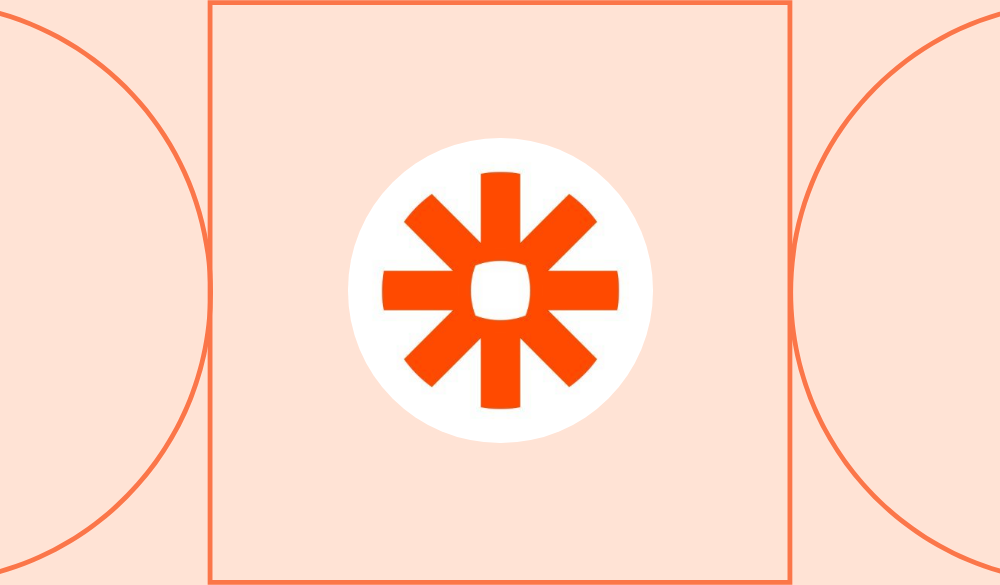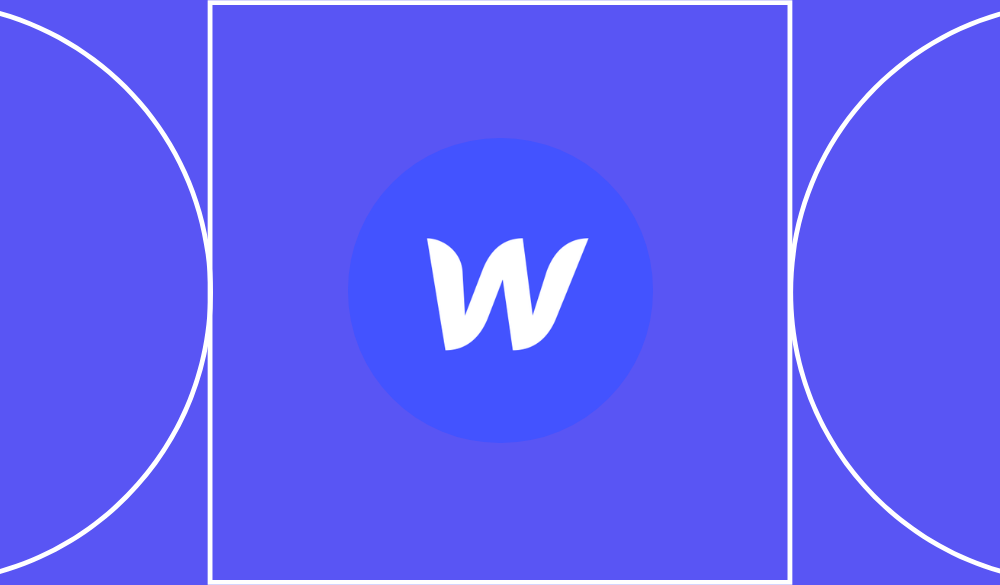5 small business automations you can implement with no-code tools
Make your business more efficient – and free up your time.
Table of Contents
Automation tools can save you time, effort, and money. You’re free to do the work you do best — whether that’s providing personalised customer support, generating new leads, or coming up with your next great business idea. But with so much that you can do to automate your business, how do you know where to start?
As a small business owner, you’ve not got a lot of time to learn to become a technical wizard. Even if you decide to go down the path of a technical overhaul, changing the entire way you operate risks breaking something along the way. It’s not worth going through all that just to streamline your work. But small business automation doesn’t have to be a big transformation. We’ll show you how it’s possible to automate a selection of key processes without needing to spend thousands of dollars or get a degree in computer science.
1. Following up with leads
No matter the size of your business, following up is everything. The effort that you put into lead generation is wasted if you don’t contact interested potential customers. You can supercharge your marketing efforts by sending an automated welcome email to them. Automations are a set-it-and-forget-it situation: they make sure you always follow up in a timely manner.
First, if you don’t already have a form to capture leads on your site, create one so potential customers can share their names and emails with you. Next, write a warm welcome message that shows the personality of your brand.
A catchy subject line is crucial for successful email marketing, so make sure to craft up to 60 characters that’ll get people to open the email. You’ll also want to include a call to action encouraging readers to engage with your business. For example:
- Instructions for onboarding to your service
- A gift — like a discount code or an exclusive product
- Links to relevant content on your blog or social media
Then, automate the sending of your email with a no-code business automation tool like HubSpot.
To set up the automation:
- In HubSpot, click on the Automation tab in the Forms editor
- Scroll to the Add more follow-up actions section
- Under Send an email after form submission, select Create this workflow

- Under Trigger the workflow action when, select A contact submitted a form
- Select the + (plus) icon, and choose to Send email as your action

- Add the email you created and customise it with your branding and logo
- Click Save and publish, and you’re done — your first email campaign is live!
2. Invoicing customers
One of the most pressing issues for a small business in the current economic climate is inflation. With money tight, getting paid on time is more important than ever. Invoices help ensure that your customers pay and you maintain your cash flow; they also give you legal protection if customers don’t.
According to the president of Corporate Spending Innovations, David Disque, the most persistent accounting errors are because of manual processing. Automated invoices save you time and reduce the risk of human error.
No-code tools work in collaboration with time-tracking apps to auto-fill your invoice with the correct details. Integromat, recently rebranded as Make, lets you send out invoices automatically.
Copy Make’s template and add your logo and branding. Follow its process for setting up a scenario. A scenario is the same as a ‘workflow’ in HubSpot: a set of repeatable steps that run automatically.
Connect Make to your time tracking app and set up the variables you want to appear on your invoices — like your pricing, due dates, name, and address.

To add your customised invoice template, select Create a document from a template.

Make uses the data from your time-tracking app, plus the variables you set up, to calculate the details that’ll appear on the invoice. Once you’ve sorted the invoice, set the scenario to download the invoice and email it to your client. Choose to send an invoice as a one-off or on the same day every month.
3. Posting on social media
Automation helps to make all your business processes, especially branding marketing, more efficient and consistent. Posting great content every day is tricky, but if you automate, you can create content in batches when inspiration strikes and then set it to post at optimal times.
No-code social media marketing tool Buffer lets you schedule posts for up to three social media platforms (for example, Instagram, Facebook, and Twitter) for free. Draft your content and collaborate with teammates within Buffer to review and approve posts for publication.

Choose the optimal times for reaching your audience, and then schedule your posts.
4. Checking notifications
Checking notifications stifles productivity. But you don’t want to miss any crucial information or contact from potential leads. You need a single source of truth and a way to distinguish important notifications from noise.
Zapier lets you share information between apps and automate your notifications. The company recommends you start by turning off all notifications. When you’ve recovered from the deafening silence, choose one place where you want to receive your notifications, for example, email, Slack, Microsoft Teams, or SMS.
Decide which notifications you need. For example, if you’re on the sales team, you’ll want to know when you’re assigned a lead in your CRM.
In Zapier, set up Zaps for the notifications you want. Zap is a fancy name for an automated workflow — just like Make’s scenarios. To make things easier, Zapier has loads of templates for notifications you might want.

You can also create your own Zap. Add a trigger (when you want something to happen) and an action (what you want to happen). For example:
- Trigger: when a name gets added to this Excel spreadsheet
- Action: send me a message on Slack
Test out your new notification system for a few days and then review. Ask yourself:
- Do I still have too many notifications?
- Am I missing any info?
Adjust your Zaps accordingly, and voilà.
5. Reporting on sales and marketing
Pulling data from different sources, reformatting it, cleaning it, and then drawing insights is time-consuming, error-prone and pretty soul-draining. Automation lets you focus on what the data tells you, not organising the data.
It’s rare for one app to give you access to all the sales and marketing metrics you want to track, so you usually have to patch the data together. Parabola is an easy-to-use interface for automating routine tasks. With more than 40 integrations, you’re able to pull data from everywhere you can think of, in real-time. For example, Google Analytics, Shopify, Stripe, and Salesforce.
Use Parabola to pull data on demand or set up a flow. A flow is a list of repetitive tasks that Parabola runs for you. It’s just like a workflow in HubSpot, a Zap in Zapier, or … you get the gist.
For data reporting, the flow steps will look something like this:
- Pull data from different sources
- Aggregate and reformat the data
- Create a report with insights from the data
You might choose a flow that runs every month or multiple times a day. Natural supplements company UMZU pulls sales data every hour and uses it to inform business decisions.
Choose where you spend your energy
If you’re working in a small business, you know you don’t have the spare resources or team members to pick up any slack. Entrepreneurs have to become so good at wearing lots of hats and working hard that they can usually get by without automation. But automation software means you don’t have to.
Set up these no-code solutions and take the pressure off. Save your superpowers for other, more important work.
{{usecase-callout}}


Automations
Say goodbye to the tedious world of repetitive, manual processes. It's automation time.
Similar Tutorials
Want to read
more articles
like these?
Become a NoCode Member and get access to our community, discounts and - of course - our latest articles delivered straight to your inbox twice a month!